התקנת Git¶
Windows¶
1. הורדת git¶
You have to be online all of the time as Android Studio downloads several updates!
כל גרסה של git תתאים. For example https://git-scm.com/download/win.
Make sure to note down the installation path. תצטרכו אותו בהמשך.
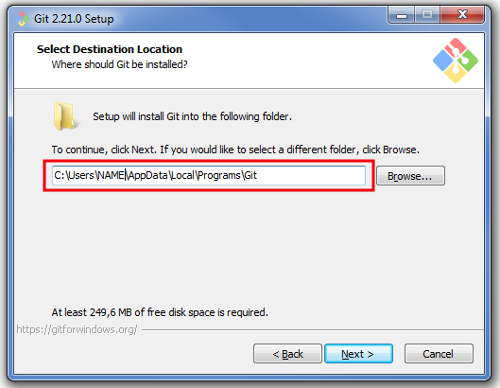
2. הגדירו נתיב git ב-Android Studio¶
Open File > Settings
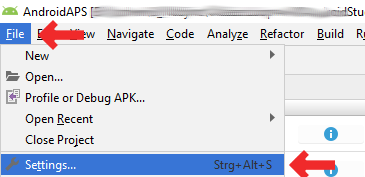
Click the small triangle next to Version Control (1.) to open the sub-menu.
Click Git (2.).
Make sure update method ”Merge“ (3.) is selected.
Check if Android Studio can locate path to git.exe automatically by clicking the button ”Test“ (4.)
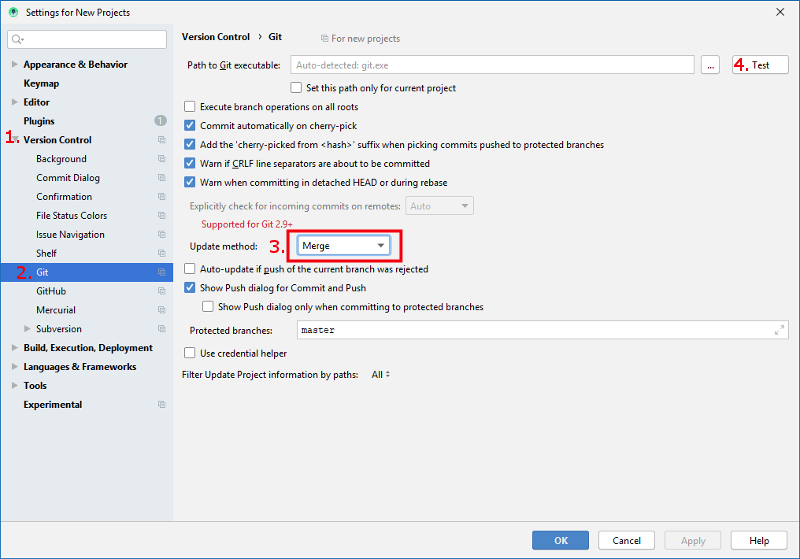
If automatic setting is successful git version will be displayed.
Click ”OK“ in the dialog box (1.) and ”OK“ in the settings window (2.).
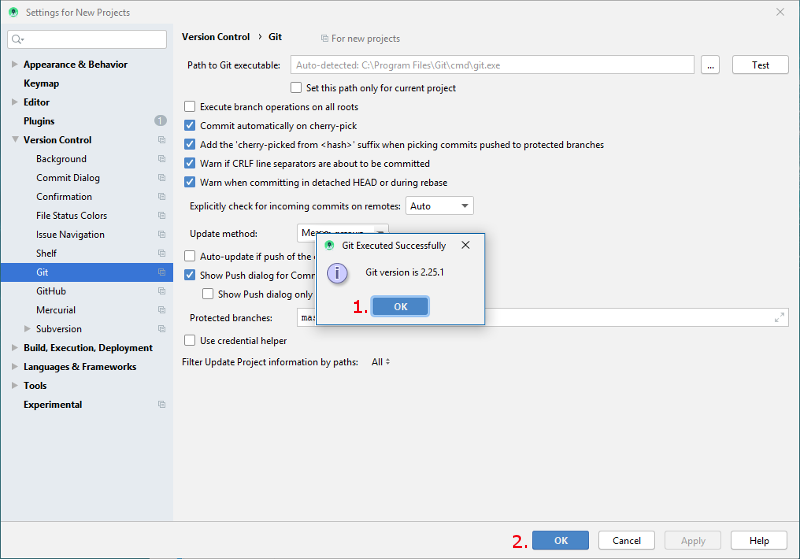
In case file git.exe cannot be found click ”OK“ in the dialog box (1.) and then the button with the three dots (2.).
Use search function in windows explorer to find ”git.exe“ if you are unsure where it can be found. You are looking for git.exe located in binfolder.
Select path to git.exe and make sure you selected the one in \bin\ folder (3.) and click ”OK“ (4.).
Close settings window by clicking ”OK“ button (5.).
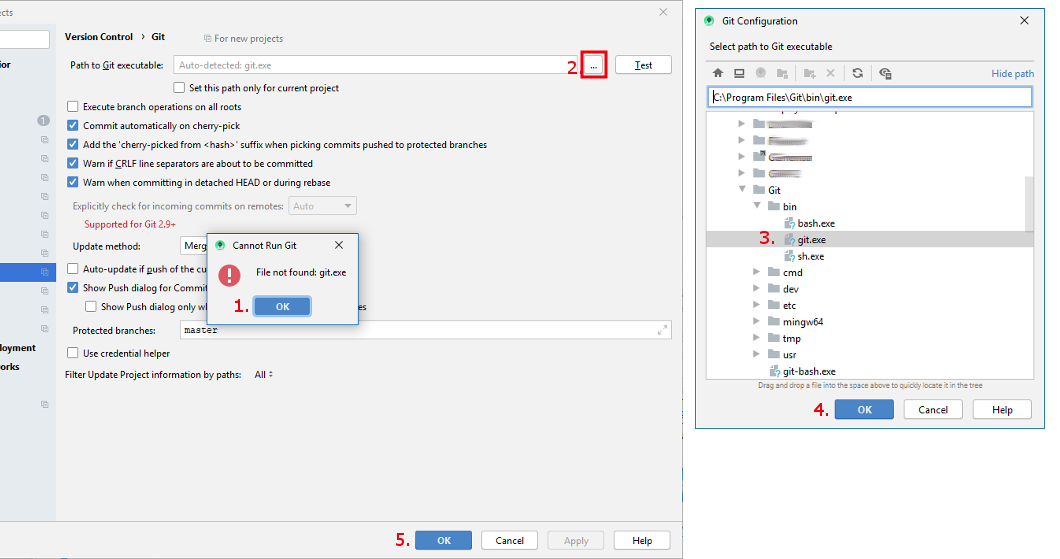
3. אתחל מחדש¶
Reboot your PC to update System Environment.
4. בדקו את הגדרות git ב-Android Studio¶
Open Terminal window in Android Studio
Enter
git --version(without quotation marks and no spaces between the two - [minus sign]!) and press Return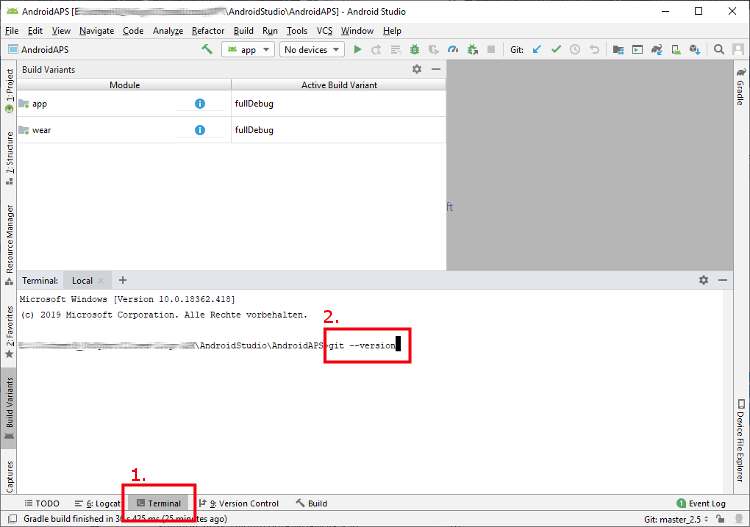
If git is installed and connected properly you will receive an information about the installed version that looks as follows:
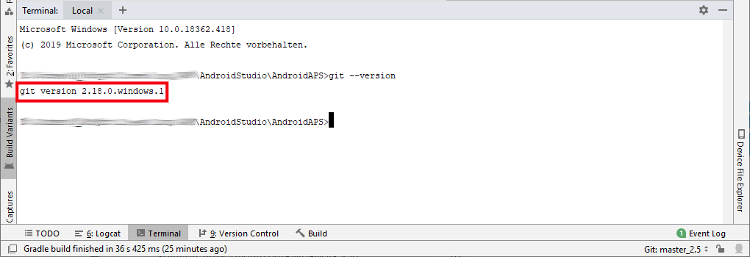
Mac¶
כל גרסה של git תתאים. For example https://git-scm.com/download/mac
Use homebrew to install git:
`$ brew install git`.לפרטים על התקנת git עיינו בתיעוד ה-git הרשמי.
אם אתם מתקינים git דרך homebrew אין צורך לשנות שום העדפות. ליתר ביטחון: ניתן למצוא אותם כאן: Android Studio > Preferences.